Machines
This section explains the detail view available for any machine managed by FiFo. On the top right next to the alias of the machine is a set of buttons that allows to stop, start, restart and delete the machine.
General

On the General tab Cerberus shows information about the machine, memory, dataset, package, alias, the hypervisor it is placed on and so forth. In addition to that it is possible to change the owner of a machine from one Org to another here.
Networks
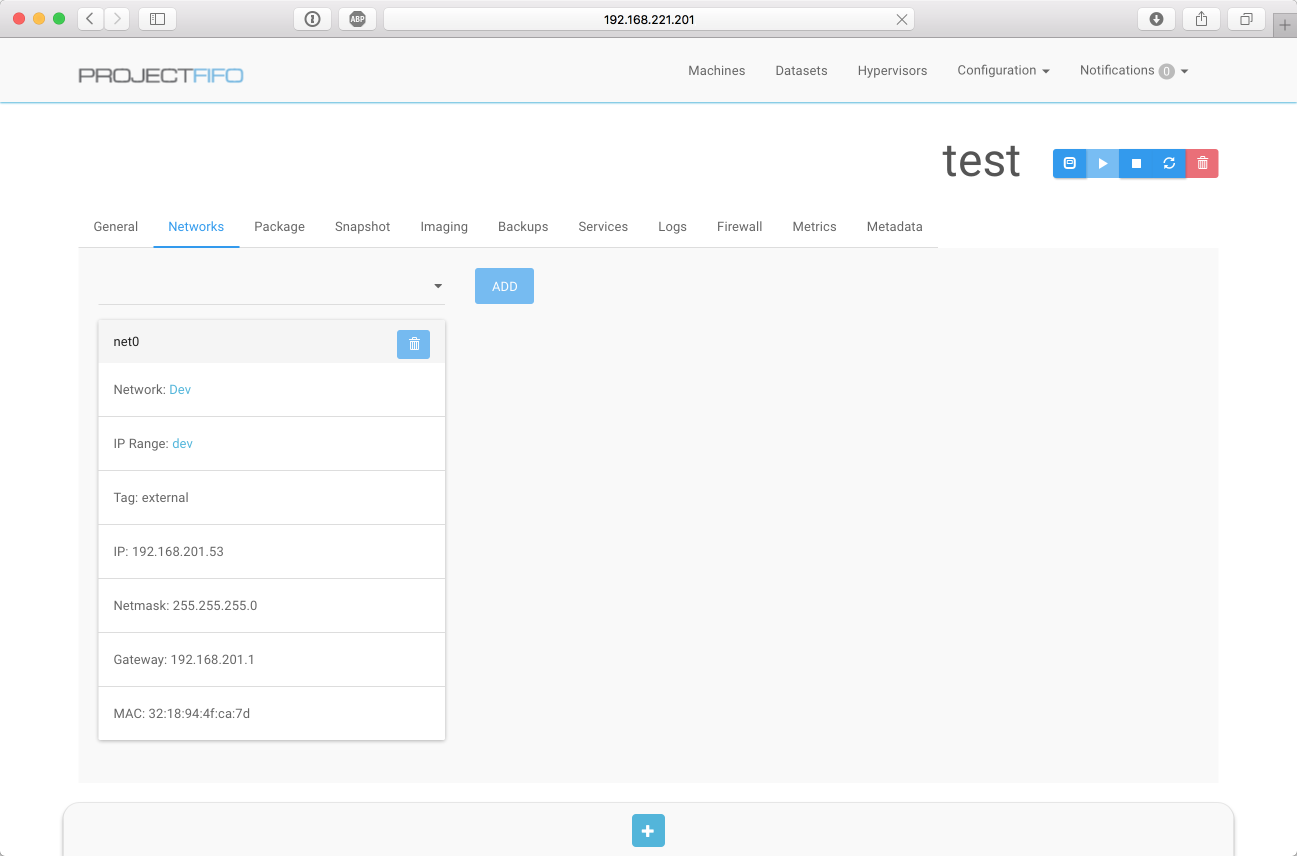
The Networks tab displays all networks that the machine is connected to, in addition to that it is possible to add and remove networks here and change the primary NIC of a machine. Links exist to both the network that was used to create the NIC as well as the IP Range.
Please note that the network is only linked for VM's created after 0.7.3.
NIC changes
The machine needs to be powered off to perform network operations since they will only take effect upon machine boot.
Package
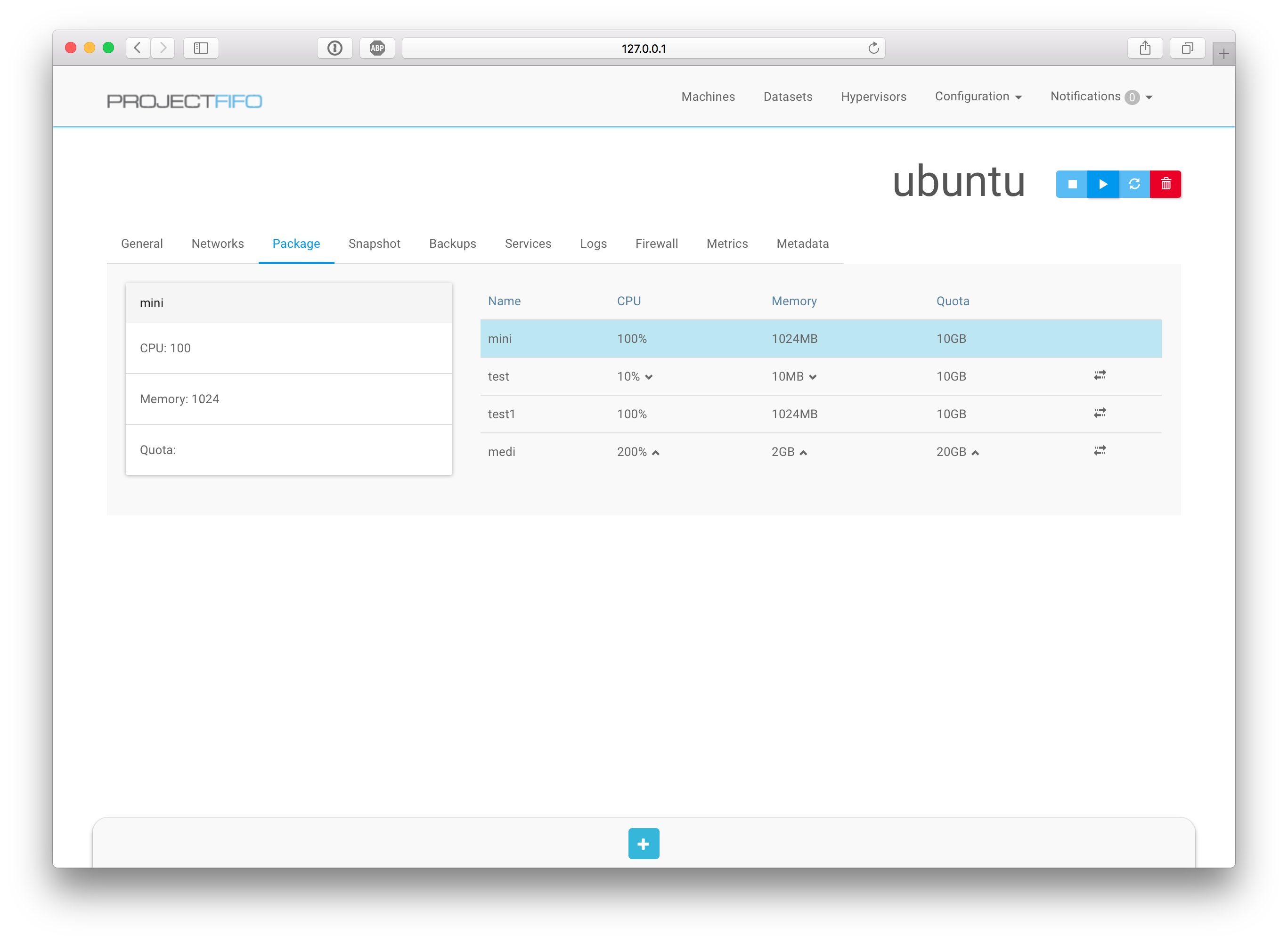
The Package tab shows the currently used package and a list of available packages. Chevrons next to the individual values indicate weather this would increase or decrease the current resources of the VM. Hovering over a package will give a detailed delta next to the current Values.
Clicking the icon on the right of the table will change the package to the selected one.
Snapshots
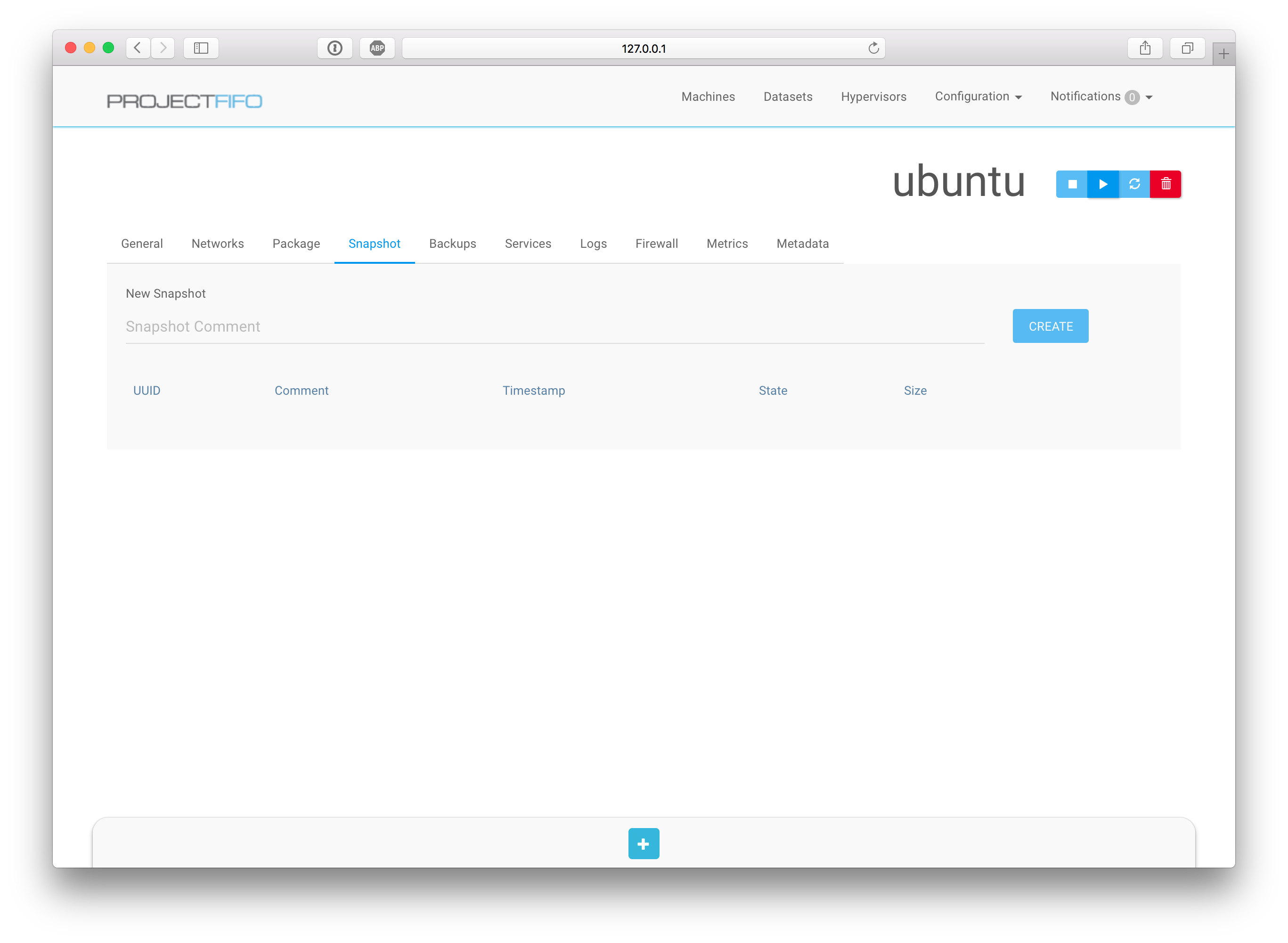
On the Snapshots tab you can manage the snapshots of the machine. It allow to create new snapshots and roll back or delete old ones.
Rollback
When rolling back a snapshot A, all snapshots newer then A will be deleted. This is a direct result of how ZFS handles snapshots. If you do not wish this behaviour look at Backups as an alternative.
Imaging
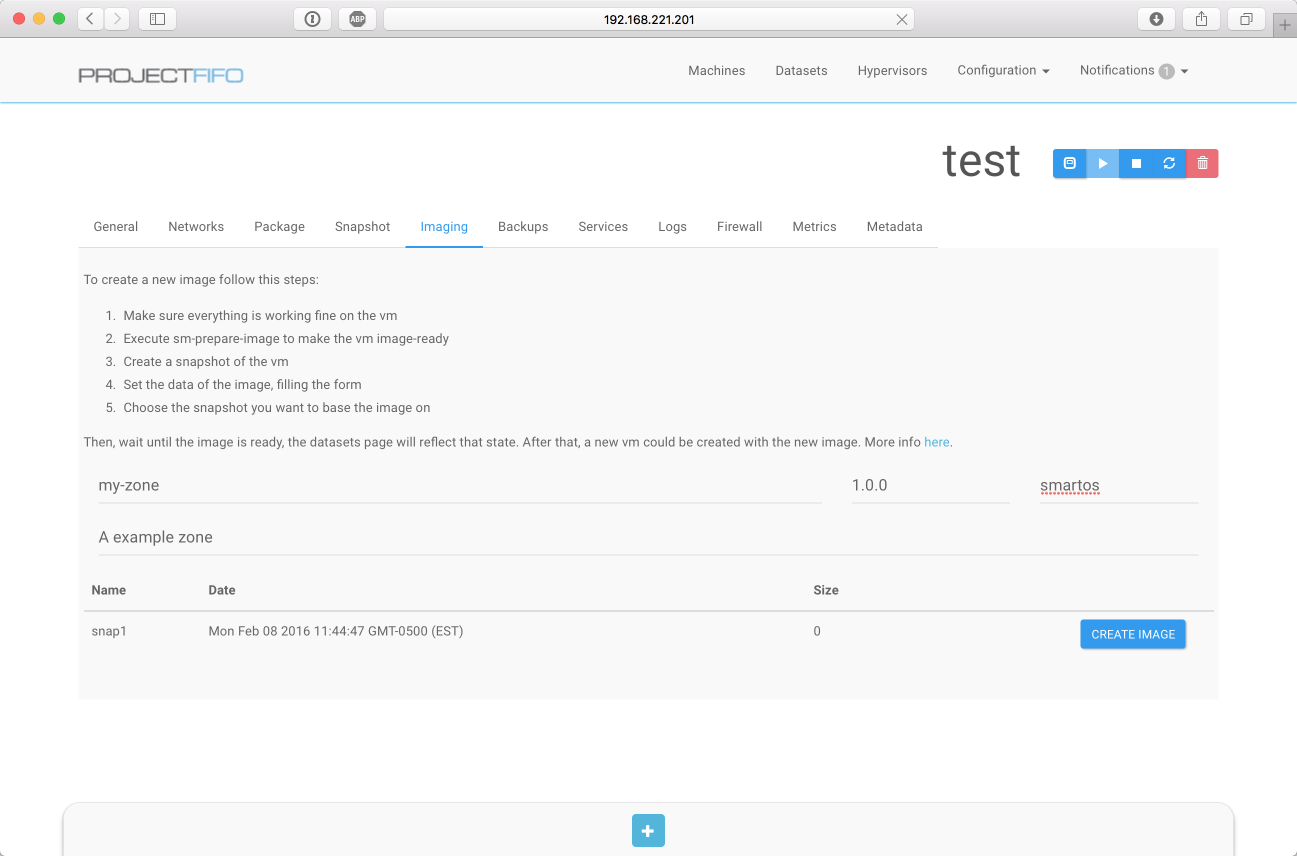
FiFo allows you to create a image from a snapshot and convert it into a dataset. The form provided in this tab lets you add the required metadata for this process.
sm-prepare-image
A zone needs to be prepared to be converted into a dataset,
sm-prepare-imagetakes care of this, however it does destroy the zone in the process, so it is advised to create two snapshots! One prior to runningsm-prepare-imageto roll back to, one one afterwards to make the dataset from.
Backups
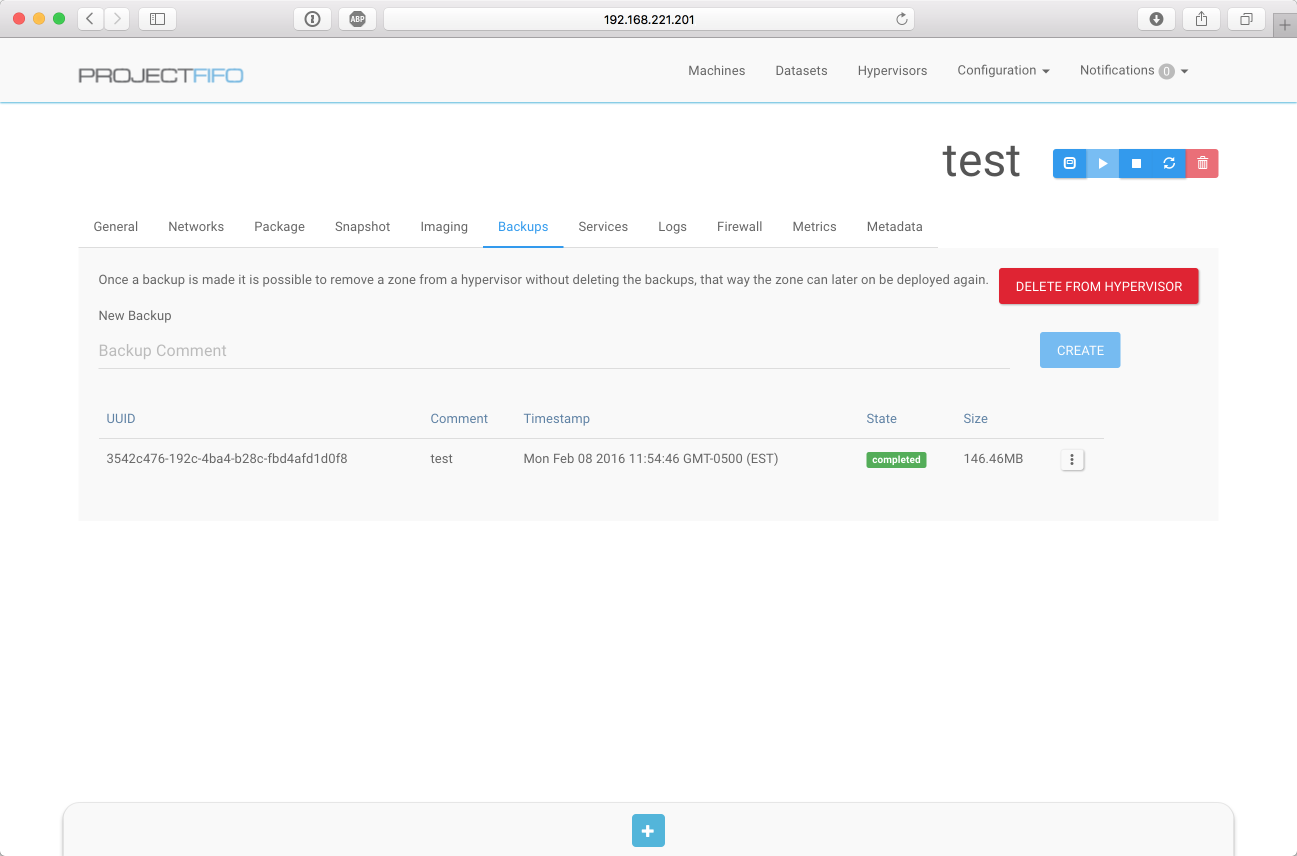
The Backups section allows you to create, roll back or delete backups. Full backups are created by entering a comment at the top box and pressing the 'create' button. For incremental backups enter the comment as before but use the action menu on the very right column of the table in the row of the backup you want to use as parent.
Deleting backups
Since FiFo allows incremental backups deleting a backup will cascade to all backups that depend on this backup, namely every incremental backup that has the deleted backup in it's path.
Once a backup is created the VM can also be deleted from the hypervisor leaving it in 'cold storage' inside the backup system. VM's stored that way can be re-deployed by the following steps:
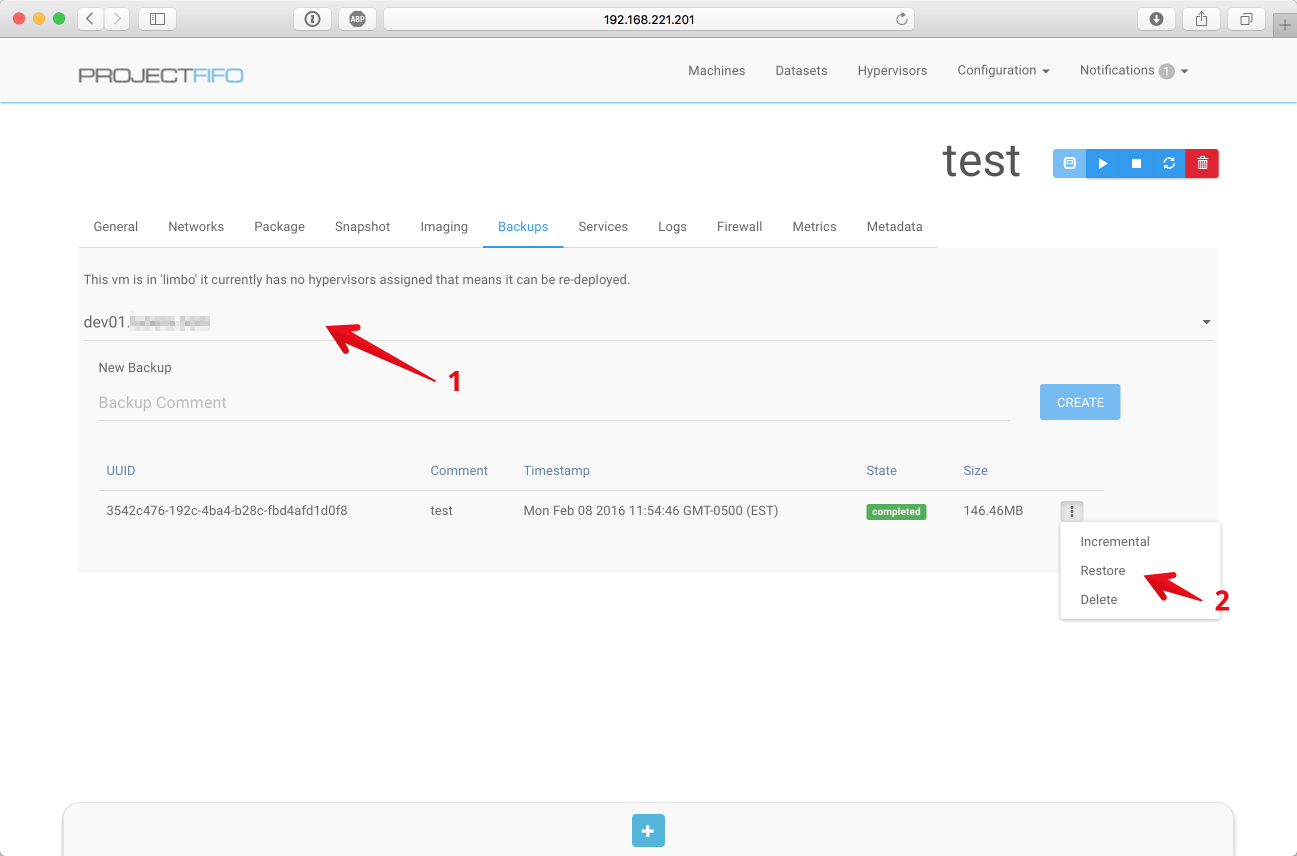
To perform the restore, first select the hypervisor to deploy to, then choose 'restore'. If no hypervisor is selected the restore logic will place the VM in the same way that normal creation is placed. Please be aware that the same protections and rules are in place that are used during machine creation.
Services
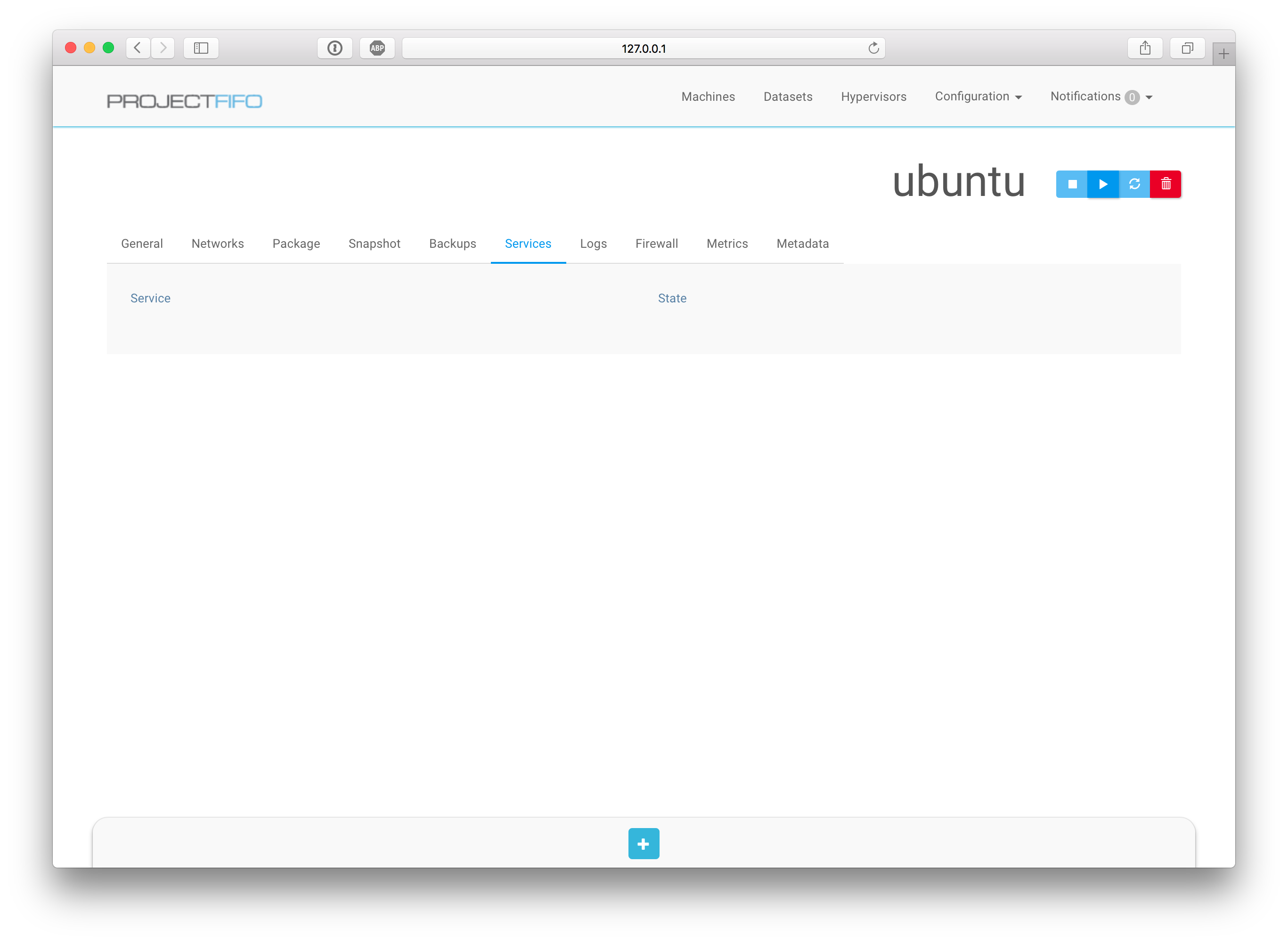
The Services tab allows to observe and mange SMF services in zones, this feature has no effect for KVM's or LX branded zones. Here it is possible to start, stop, restart and clear SMF services.
Logs
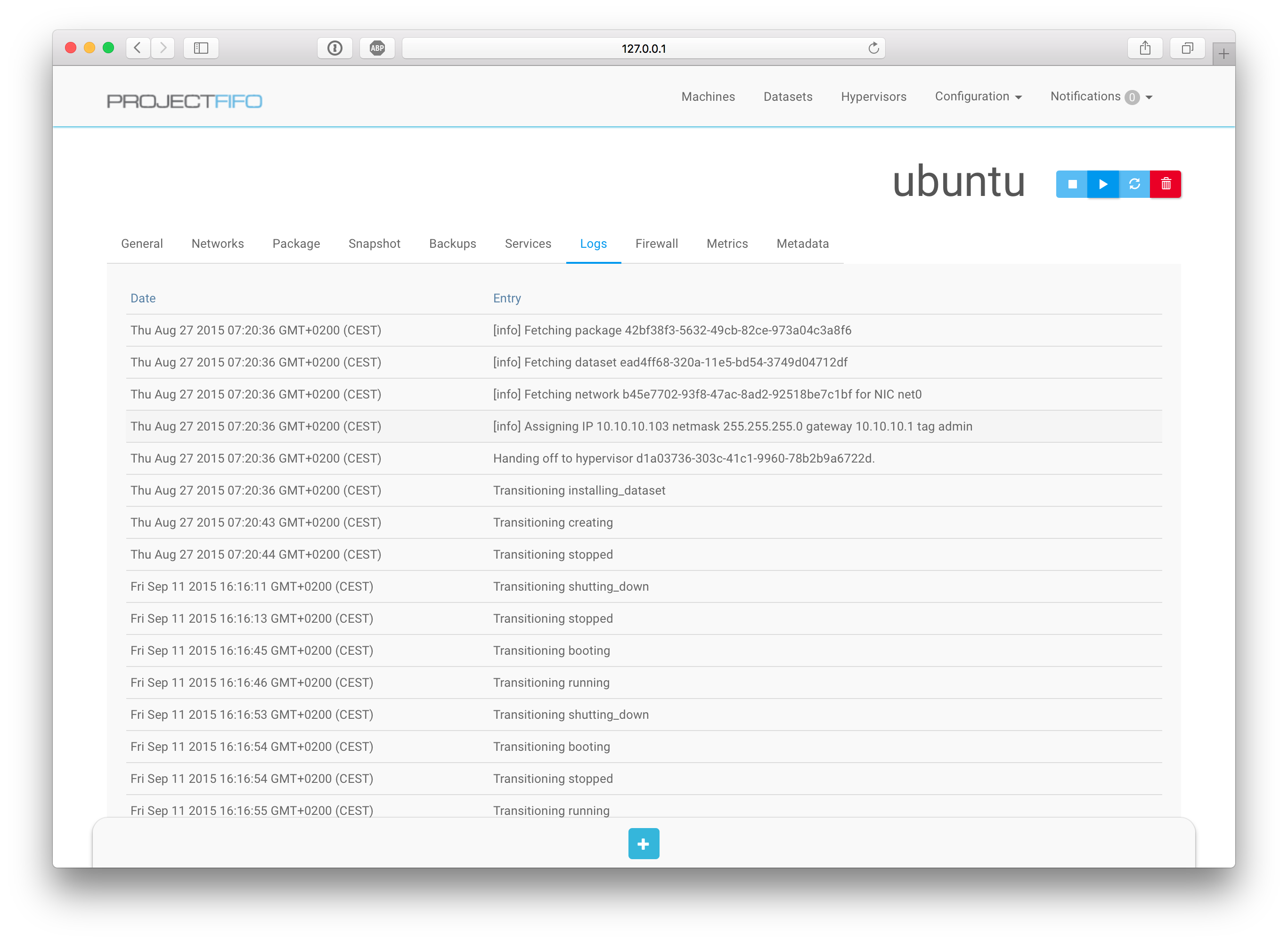
The logs tab has a short list of the most recent events for the machine. It is helpful when debugging issues. Only the 100 most recent log entries are kept.
Firewall
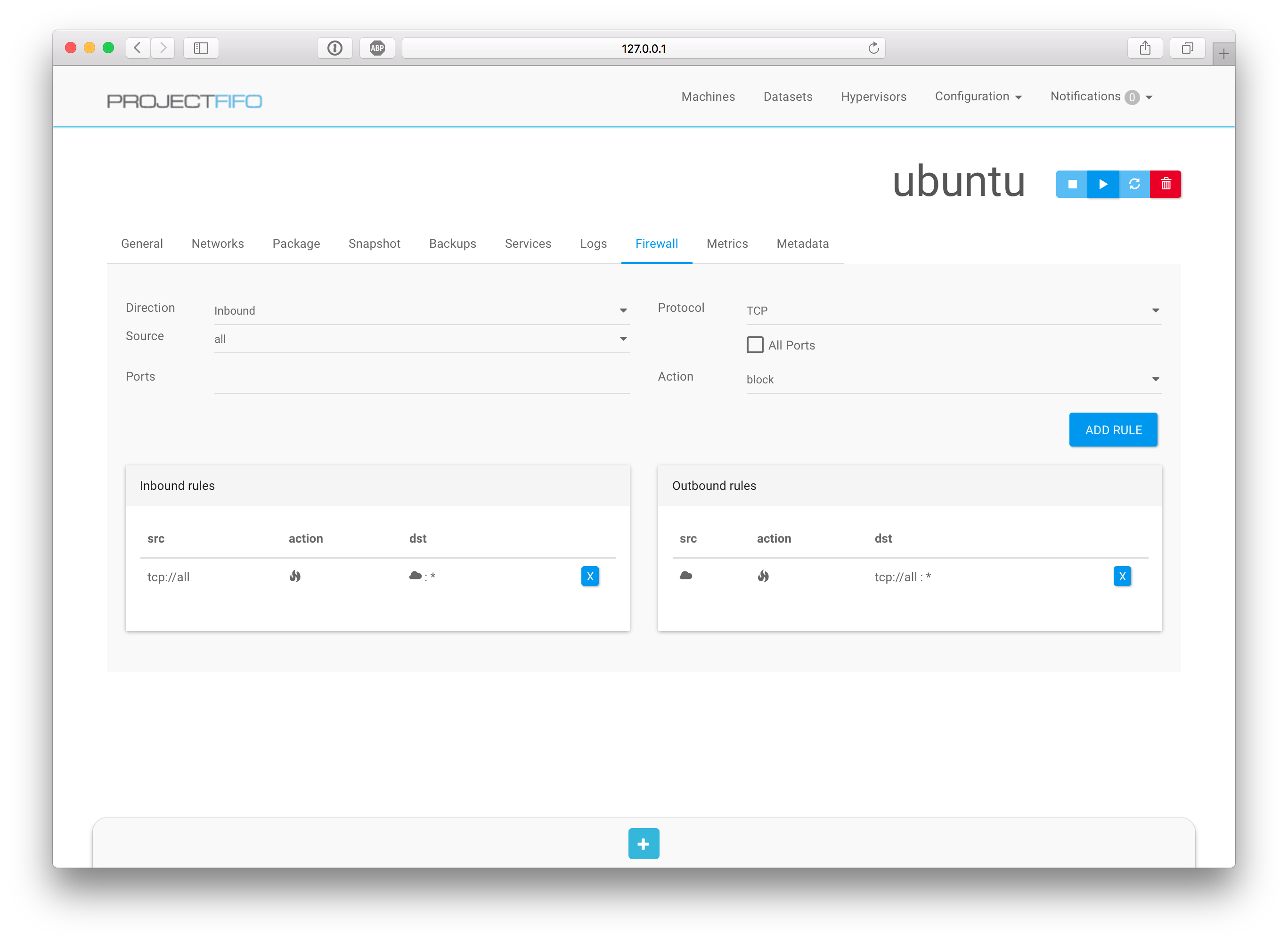
The Firewall tab allows to manage a zones Firewall. Inbound and outbound rules can be created here using a convenient wizard. The two rule times are displayed separately to give a quick understanding of what inbound or outbound traffic is allowed.
Metrics
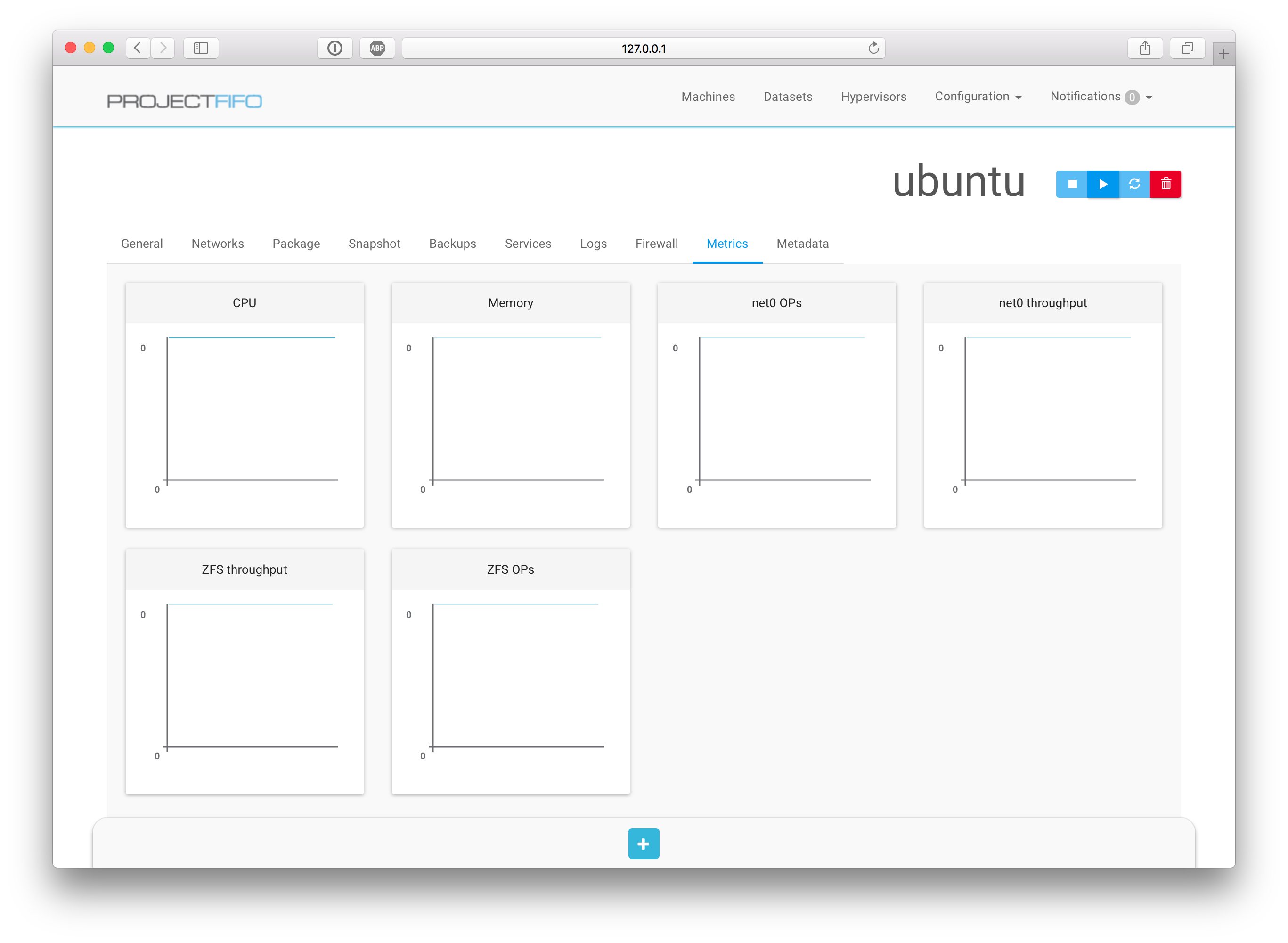
When deployed with Tachyon and DalmatinerDB this tab will show the last minute of performance metrics for the zone. Please note that for KVM this metrics are limited since a lot of the observability is obfuscated by the qemu processs.
Creation
The VM creation wizard consists of 5 steps, while most of them can be performed in any order it is recommended to stick to the following one:
General infomration
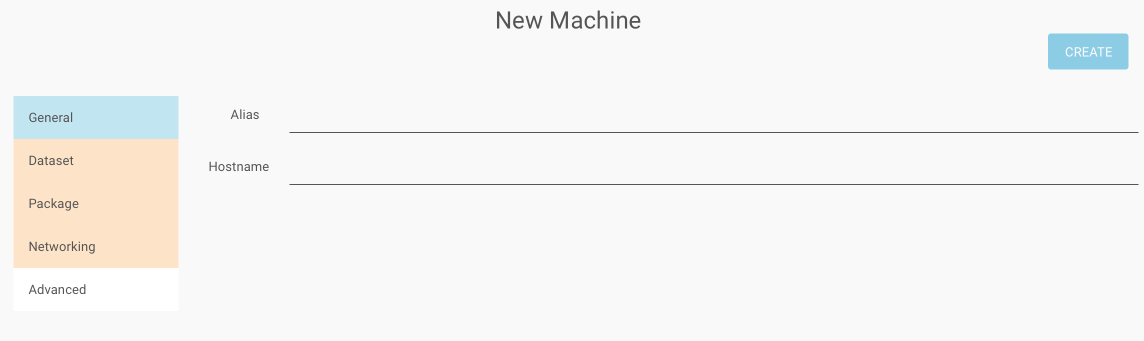
The general information provided here lets you pick an alias (free form) and a hostname for a VM.
Dataset
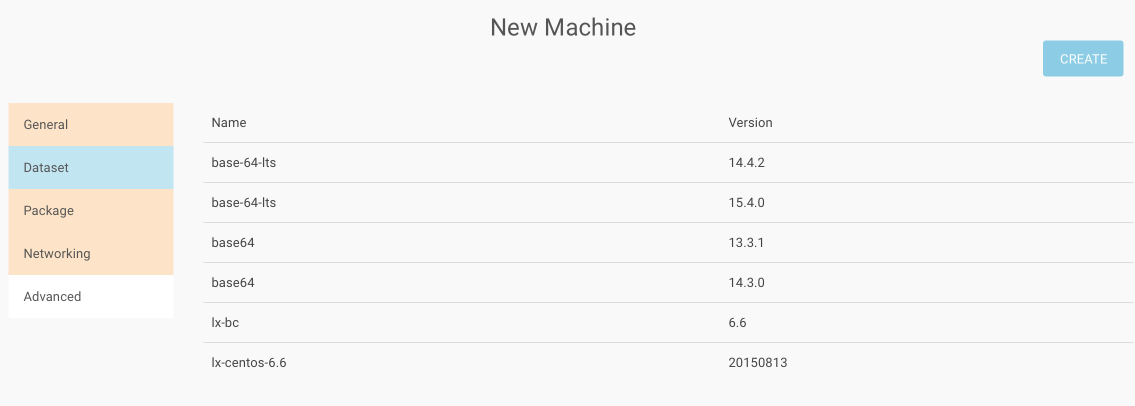
In this screen the dataset is selected, note that the networking tab depends on this screen to be completed as the number of required networks is defined by the dataset.
Package
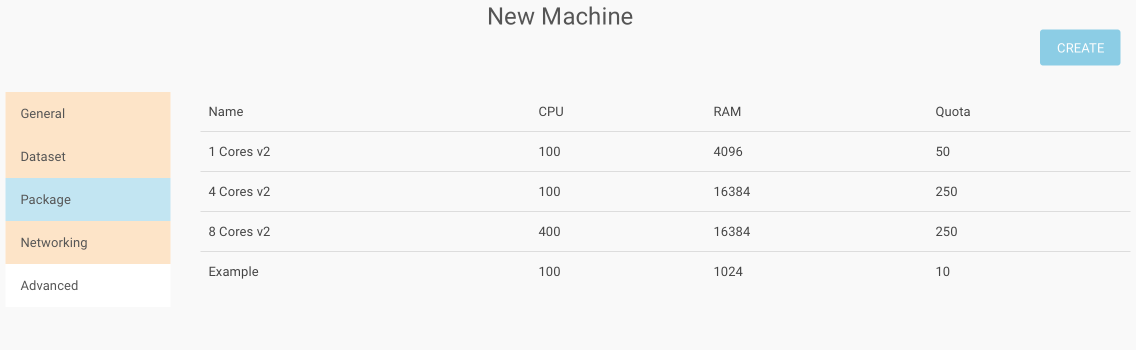
The package defines the size of the VM along with org requirements and additional deployment rules.
Networking
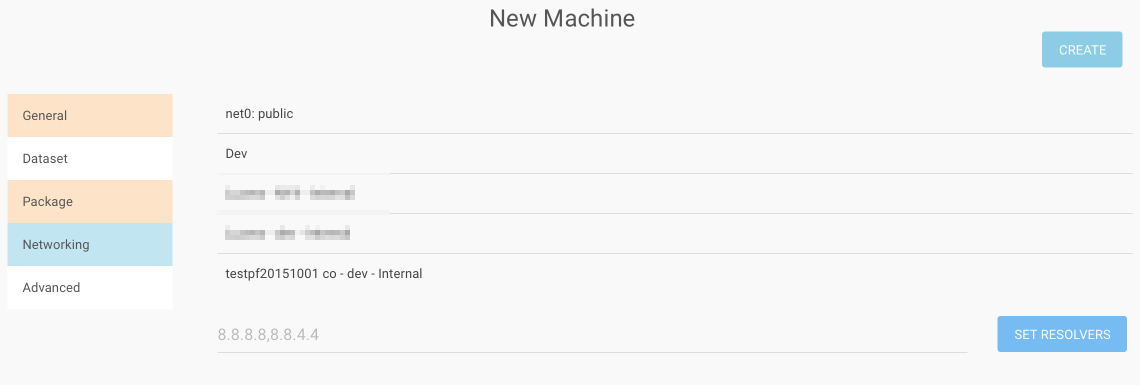
This section lets you select the network for each interface in the dataset.
Advanced
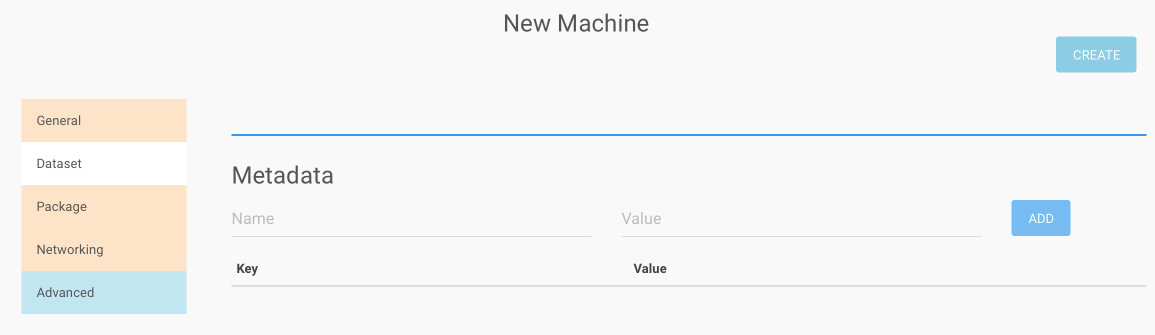
The advanced section is optional, it lets you select a cluster for the vm (first box) and add any key/value pair desired to the VM's metadata.
Updated less than a minute ago
