Installing LeoFS
LeoFS Install Guide
We are setting up 2 LeoFS zones with the following ip addresses and services. The FiFo Zone will be created separately by following the regular installation guide - but is included in the table for clarity. For the purposes of this guide we will assume you only have 1 hypervisor (physical server). For production use, the recommended setup is a distributed LeoFS cluster - deployed on 5 separate servers across 5 different zones.
Please consult Zone requirements for details on the dataset.
LeoFS utilises 'Layer 2' broadcast traffic for communication. As such, your LeoFS zones need to be on the same Layer 2 network or vlan in order to function.
Our setup will be as follows:
| Zone Name | IP Address | Services | Hypervisor |
|---|---|---|---|
| LeoFS Zone 1 | 10.1.1.21 | Manager0, Gateway0, Storage0 | 1 |
| LeoFS Zone 2 | 10.1.1.22 | Manager1 | 1 (2 if it exists) |
| FiFo Zone | 10.1.1.23 | Sniffle, Snarl, Howl, Wiggle, Jingles | 1 |
The storage.s3.host will always be the ip address of the zone where the “Gateway” service resides.
We will also need to generate a random cookie to be used as part of the setup.
[root@1.leofs ~]# openssl rand -base64 32 | fold -w16 | head -n1
QvTnSK0vrCohKMkw
| Our Random Cookie | QvTnSK0vrCohKMkw |
DNS Setup
LeoFS provides an S3 compatible API and as such requires a resolvable Host Name or FQDN to function. Both a DNS server or adding entries to /etc/hosts files will work. Using naked IP Addresses will NOT work.
A good alternative for test systems is the internet DNS service XIP.io. It resolves hostnames in the form of: *.<ip>.xip.io to <ip>. xip.io is a special domain name that provides wildcard DNS for any IP address. In this guide we will XIP.IO but for production it is recommended that you do not rely on any third party dns service or create a dependency on an external DNS service for your Cloud storage to function.
If our LeoFS storage zone IP is 10.1.1.21 using storage.10.1.1.21.xip.io as a hostname for the storage server will resolve and return the ip address 10.1.1.21.
[root@1.leofs ~]# dig @8.8.8.8 storage.10.1.1.21.xip.io
; <<>> DiG 9.8.3-P1 <<>> @8.8.8.8 storage.10.1.1.21.xip.io
; (1 server found)
;; global options: +cmd
;; Got answer:
;; ->>HEADER<<- opcode: QUERY, status: NOERROR, id: 16337
;; flags: qr rd ra; QUERY: 1, ANSWER: 1, AUTHORITY: 0, ADDITIONAL: 0
;; QUESTION SECTION:
;storage.10.1.1.21.xip.io. IN A
;; ANSWER SECTION:
storage.10.1.1.21.xip.io. 300 IN A 10.1.1.21
;; Query time: 303 msec
;; SERVER: 8.8.8.8#53(8.8.8.8)
;; WHEN: Mon Jun 1 20:41:48 2015
;; MSG SIZE rcvd: 58
Custom DNS
If your setup uses internal DNS or host file entries - then all the LeoFS service host names should be resolvable within each LeoFS zones as well as from the Global Zone of every hypervisor.
S3 needs a DNS entry for every bucket, so if you configure the endpoint
storage.project-fifo.netand use the default buckets you will need DNS entries for:
storage.project-fifo.netfifo.storage.project-fifo.netfifo-backups.storage.project-fifo.netfifo-images.storage.project-fifo.net
Installation Steps Overview
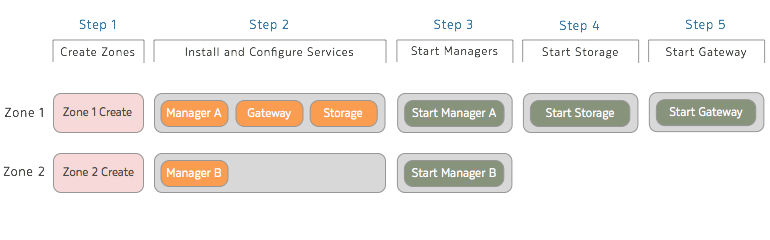
(Step 1) Create Zones
From the GZ (Global Zone) we install the base dataset which we will use for our LeoFS Zones. Then we have to confirm it is installed:
imgadm update
imgadm import e1faace4-e19b-11e5-928b-83849e2fd94a
imgadm list | grep e1faace4-e19b-11e5-928b-83849e2fd94a
If installed successfully you should see:
e1faace4-e19b-11e5-928b-83849e2fd94a minimal-64-lts 15.4.1 smartos zone-dataset 2016-03-03
Sample contents of leo-zone1.json
{
"autoboot": true,
"brand": "joyent",
"image_uuid": "e1faace4-e19b-11e5-928b-83849e2fd94a",
"delegate_dataset": true,
"max_physical_memory": 3072,
"cpu_cap": 100,
"alias": "1.leofs",
"quota": "80",
"resolvers": [
"8.8.8.8",
"8.8.4.4"
],
"nics": [
{
"interface": "net0",
"nic_tag": "admin",
"ip": "10.1.1.21",
"gateway": "10.1.1.1",
"netmask": "255.255.255.0"
}
]
}
Sample contents of leo-zone2.json
{
"autoboot": true,
"brand": "joyent",
"image_uuid": "e1faace4-e19b-11e5-928b-83849e2fd94a",
"delegate_dataset": true,
"max_physical_memory": 512,
"cpu_cap": 100,
"alias": "2.leofs",
"quota": "20",
"resolvers": [
"8.8.8.8",
"8.8.4.4"
],
"nics": [
{
"interface": "net0",
"nic_tag": "admin",
"ip": "10.1.1.22",
"gateway": "10.1.1.1",
"netmask": "255.255.255.0"
}
]
}
Next we create our LeoFS JSON payload files and create our 2 LeoFS zones.
cd /opt
vi leo-zone1.json
vi leo-zone2.json
vmadm create -f leo-zone1.json
vmadm create -f leo-zone2.json
The rest of the setup will be done within our newly created LeoFS zones.
(Step 2.1) Zone 1 Configuration
We zlogin to the LeoFS Zone 1 and add the FiFo package repository then install the LeoFS “Manager”, “Gateway” and “Storage” services.
zlogin <leo-zone1-uuid>
zfs set mountpoint=/data zones/$(zonename)/data
cd /data
curl -O https://project-fifo.net/fifo.gpg
gpg --primary-keyring /opt/local/etc/gnupg/pkgsrc.gpg --import < fifo.gpg
gpg --keyring /opt/local/etc/gnupg/pkgsrc.gpg --fingerprint
VERSION=rel
cp /opt/local/etc/pkgin/repositories.conf /opt/local/etc/pkgin/repositories.conf.original
echo "http://release.project-fifo.net/pkg/15.4.1/${VERSION}" >> /opt/local/etc/pkgin/repositories.conf
pkgin -fy up
pkgin install leo_manager leo_gateway leo_storage
Warning
LeoFS uses
Replicasto ensure a certain consistency level for your data. Once the replica value has been set and your cluster started, it can NOT be changed. You can still add storage nodes to the cluster but your resiliency level will always remain constant.
Next we configure all the services in Zone 1 by editing each respective configuration file and changing ONLY the following settings - the rest of the config options remain unchanged :
leo_manager.conf
vi /data/leo_manager/etc/leo_manager.conf
nodename = manager0@10.1.1.21
manager.mode = master
distributed_cookie = QvTnSK0vrCohKMkw
manager.partner = manager1@10.1.1.22
consistency.num_of_replicas = 1
consistency.write = 1
consistency.read = 1
consistency.delete = 1
leo_gateway.conf
vi /data/leo_gateway/etc/leo_gateway.conf
distributed_cookie = QvTnSK0vrCohKMkw
managers = [manager0@10.1.1.21, manager1@10.1.1.22]
http.port = 80
http.ssl_port = 443
Tuning Large Object Sizes
The default value of
large_object.max_chunked_objsin theleo_gateway.conffile is set to 1000 or 5.24GB. Please adjust yours accordingly e.g. If you plan to backup a 100GB Machine, 5.24GB will not cut it. The way you work this out is as follows: 1000 xlarge_object.chunked_obj_len(Byte) or 1000 x 5242880 Bytes = 5.24GB
leo_storage.conf
vi /data/leo_storage/etc/leo_storage.conf
distributed_cookie = QvTnSK0vrCohKMkw
managers = [manager0@10.1.1.21, manager1@10.1.1.22]
(Step 2.2) Zone 2 Configuration
We now zlogin to the LeoFS Zone 2 and add the FiFo package repository then install the LeoFS “Manager” service.
zlogin <leo-zone1-uuid>
zfs set mountpoint=/data zones/$(zonename)/data
cd /data
curl -O https://project-fifo.net/fifo.gpg
gpg --primary-keyring /opt/local/etc/gnupg/pkgsrc.gpg --import < fifo.gpg
gpg --keyring /opt/local/etc/gnupg/pkgsrc.gpg --fingerprint
VERSION=rel
cp /opt/local/etc/pkgin/repositories.conf /opt/local/etc/pkgin/repositories.conf.original
echo "http://release.project-fifo.net/pkg/15.4.1/${VERSION}" >> /opt/local/etc/pkgin/repositories.conf
pkgin -fy up
pkgin install leo_manager
leo_manager.conf
vi /data/leo_manager/etc/leo_manager.conf
nodename = manager1@10.1.1.22
manager.mode = slave
distributed_cookie = QvTnSK0vrCohKMkw
manager.partner = manager0@10.1.1.21
consistency.num_of_replicas = 1
consistency.write = 1
consistency.read = 1
consistency.delete = 1
(Step 3.1) Start Manager A
Zlogin to Zone 1 and enable the following services.
svcadm enable epmd
svcadm enable leofs/manager
(Step 3.2) Start Manager B
Zlogin to Zone 2 and enable the following services.
svcadm enable epmd
svcadm enable leofs/manager
Please be aware that the startup order is very important and that the leofs-adm status commands should show the service is up on BOTH zones before you continue.
leofs-adm status shall display a section named [System Configuration] with consistency level.
(Step 4) Start Storage
Zlogin to Zone 1 and enable the LeoFS Storage service and confirm it is running.
svcadm enable leofs/storage
Confirm that when running leofs-adm status the storage is listed. Once confirmed you then start the storage with the leofs-adm start command.
leofs-adm start
(Step 5) Start the Gateway
Zlogin to Zone 1 and enable the LeoFS Gateway service and confirm everything is running correctly. It may take a couple of seconds for the gateway to attach itself.
svcadm enable leofs/gateway
leofs-adm status
This part of the LeoFS setup is now complete, the final step as shown below is completed after your return to the FiFo installation manual and continue with the rest of your FiFo setup.
Starting the LeoFS Cluster
The last step will be completed in the actual FiFo Zone once you have it up and running. You should now continue with the general FiFo Installation manual.
Once FiFO is configured the sniffle-admin init-leofs command should be used from within your FiFo zone. It will set up the required, users, buckets and endpoints.
sniffle-admin init-leofs 10.1.1.21.xip.io
Security Note
By default, LeoFS opens some ports for remote configuration. This gives the FiFo 'init-leofs' command the ability to configure LeoFS remotely. Once your installation has completed, please consider closing the ports to further secure your environment. E.g. using the firewall feature.
Updated less than a minute ago
